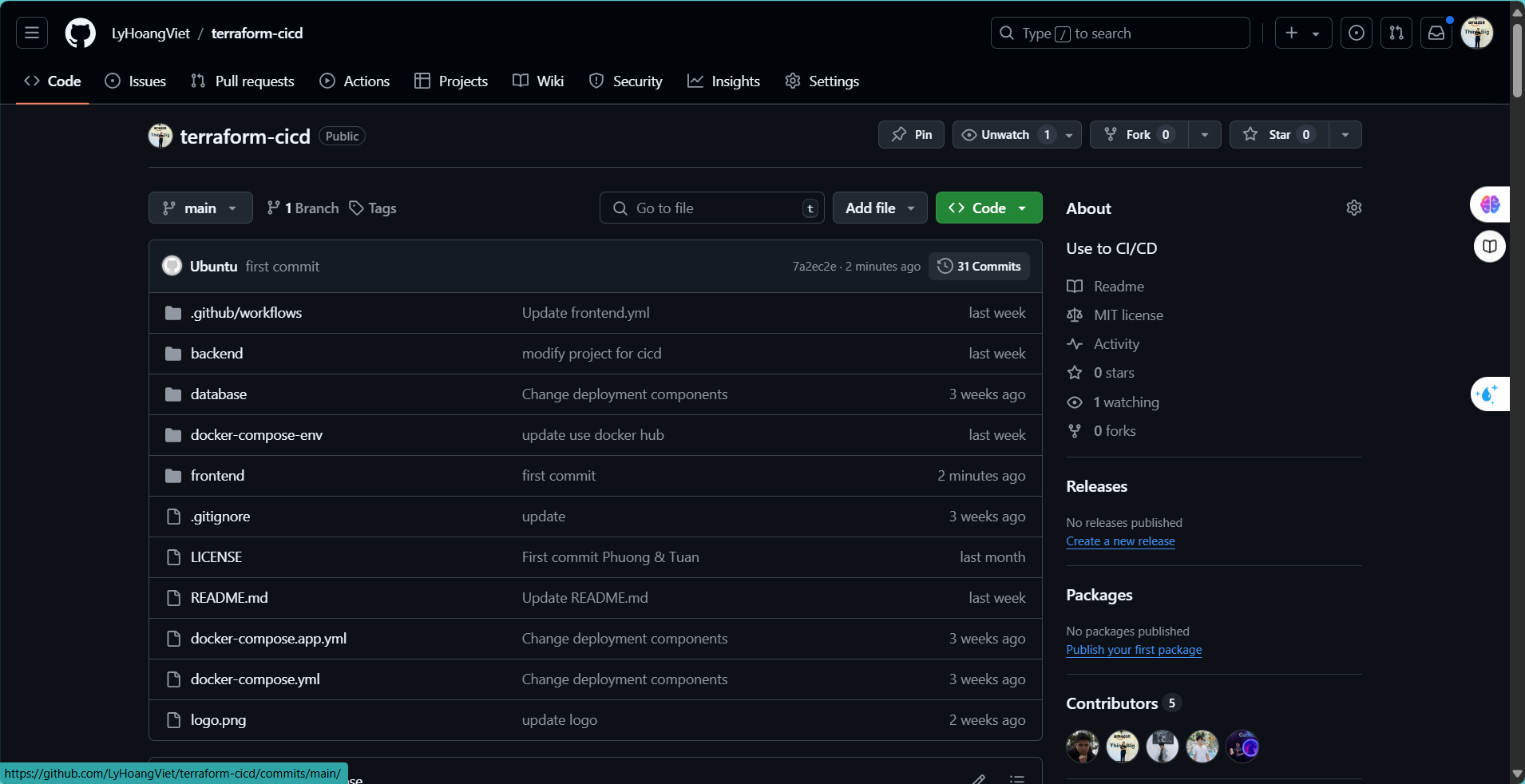Create a New Project and Push Code
Create a New Repository
This repository will be used to run GitHub Actions.
- First, log into your GitHub account.
- Select Repositories.
- Choose New.
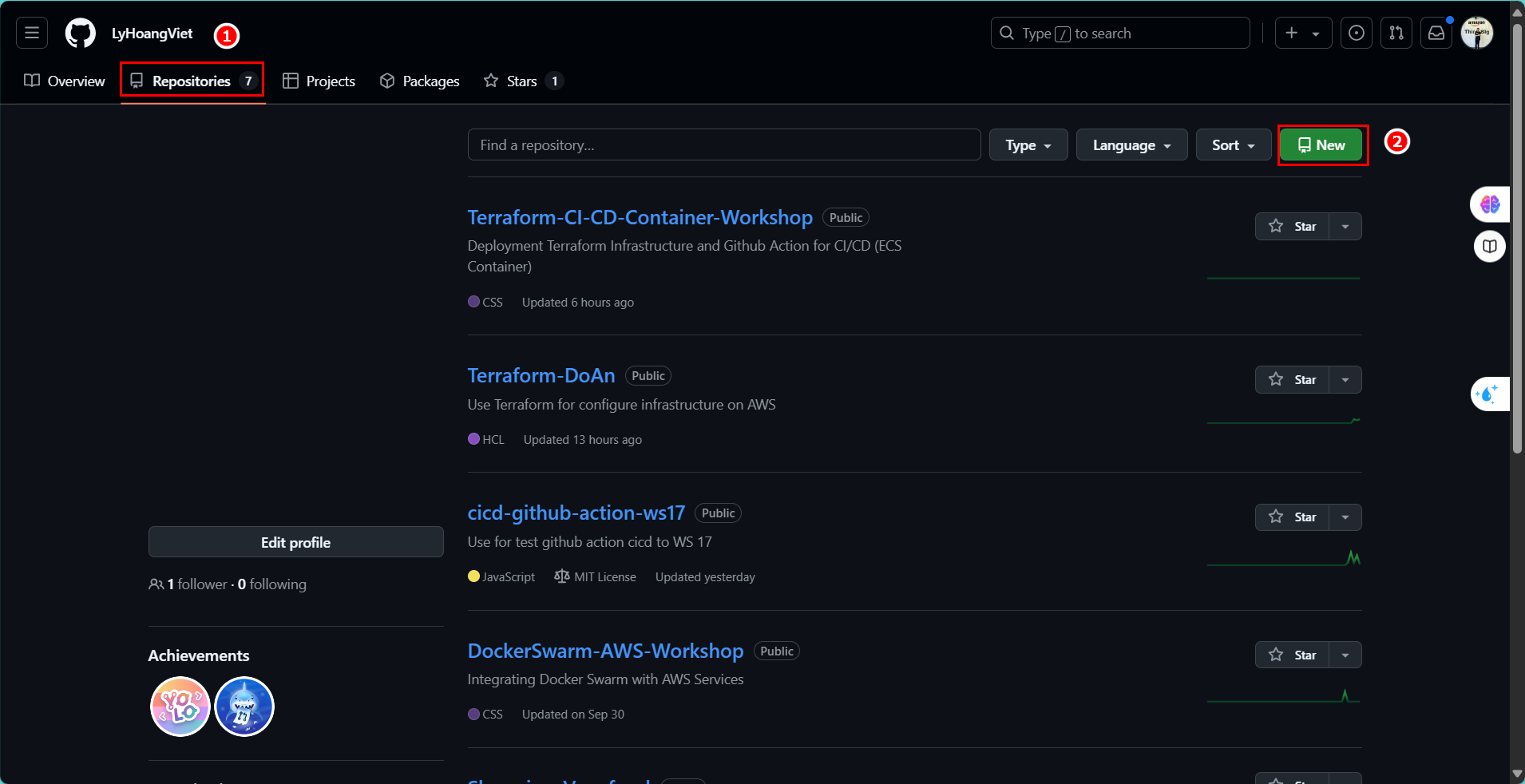
- Enter the repository name:
terraform-cicd - Enter a description:
Use for CI/CD - Select Public.
- Click Create repository.
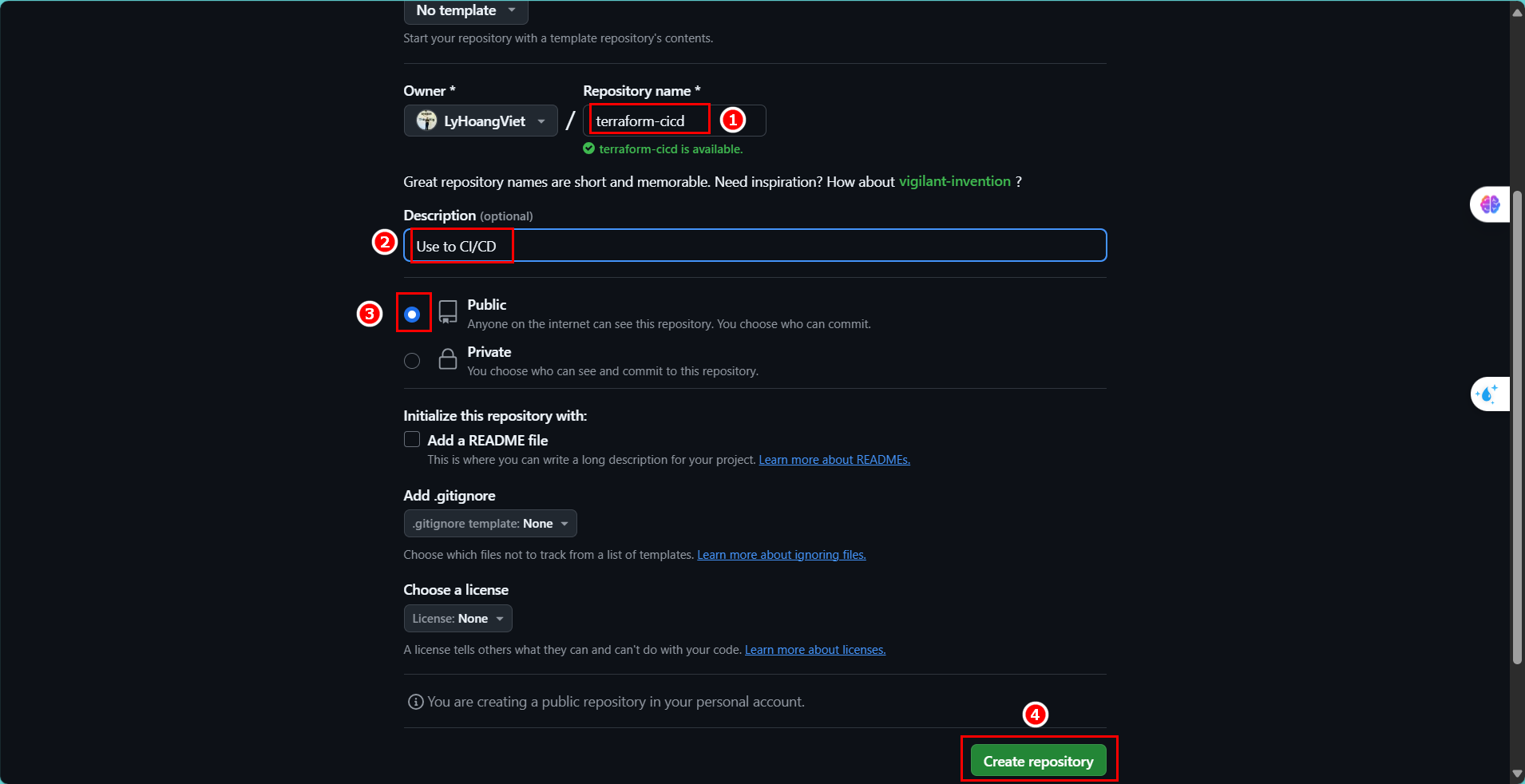
- Repository creation is complete.
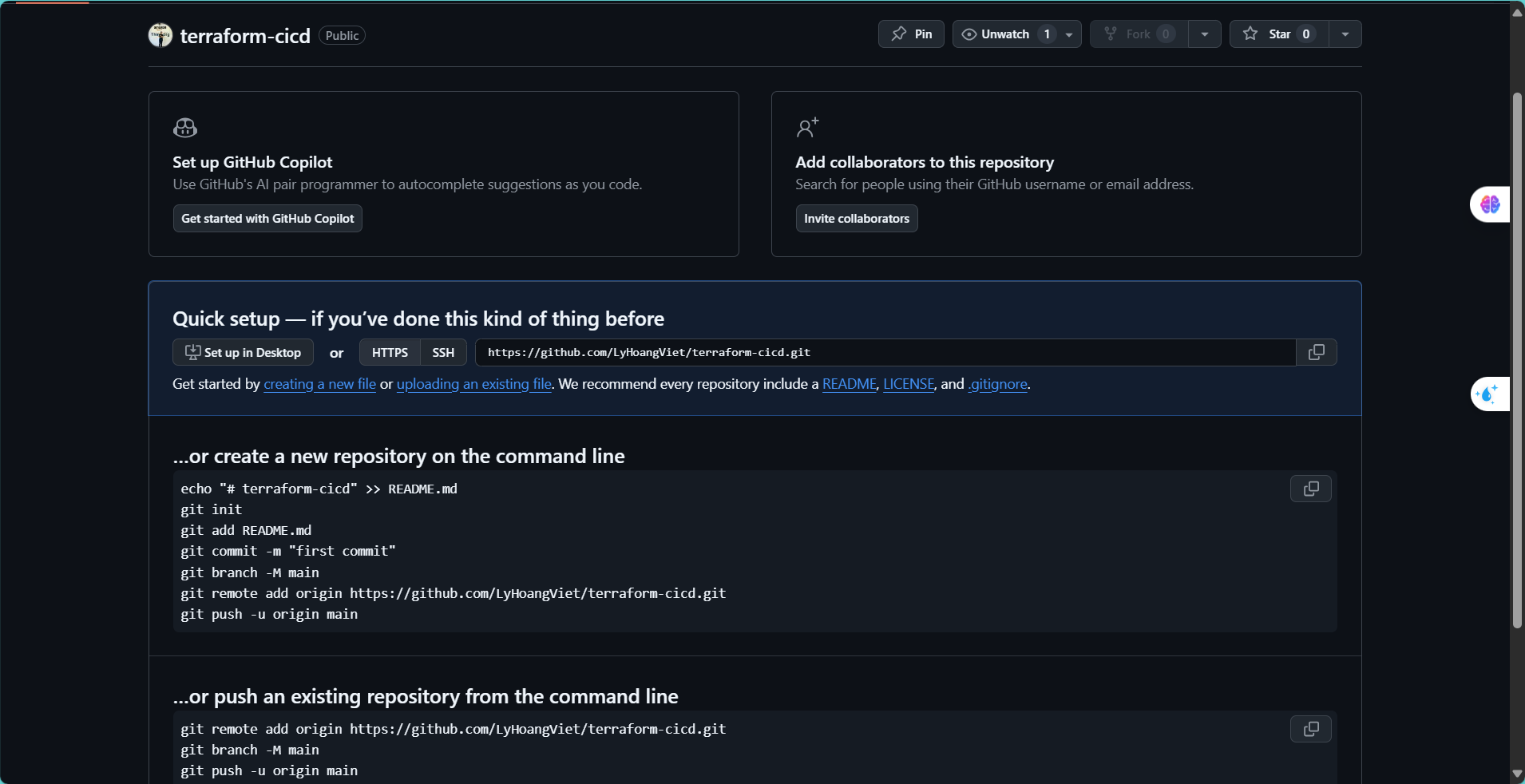
Push Code
Access the virtual machine where you have cloned and edited your code.
- Use the command to set up remote repo.
- Check if remote setup was successful.
git remote set-url origin "GitHub repo link"
git remote -v
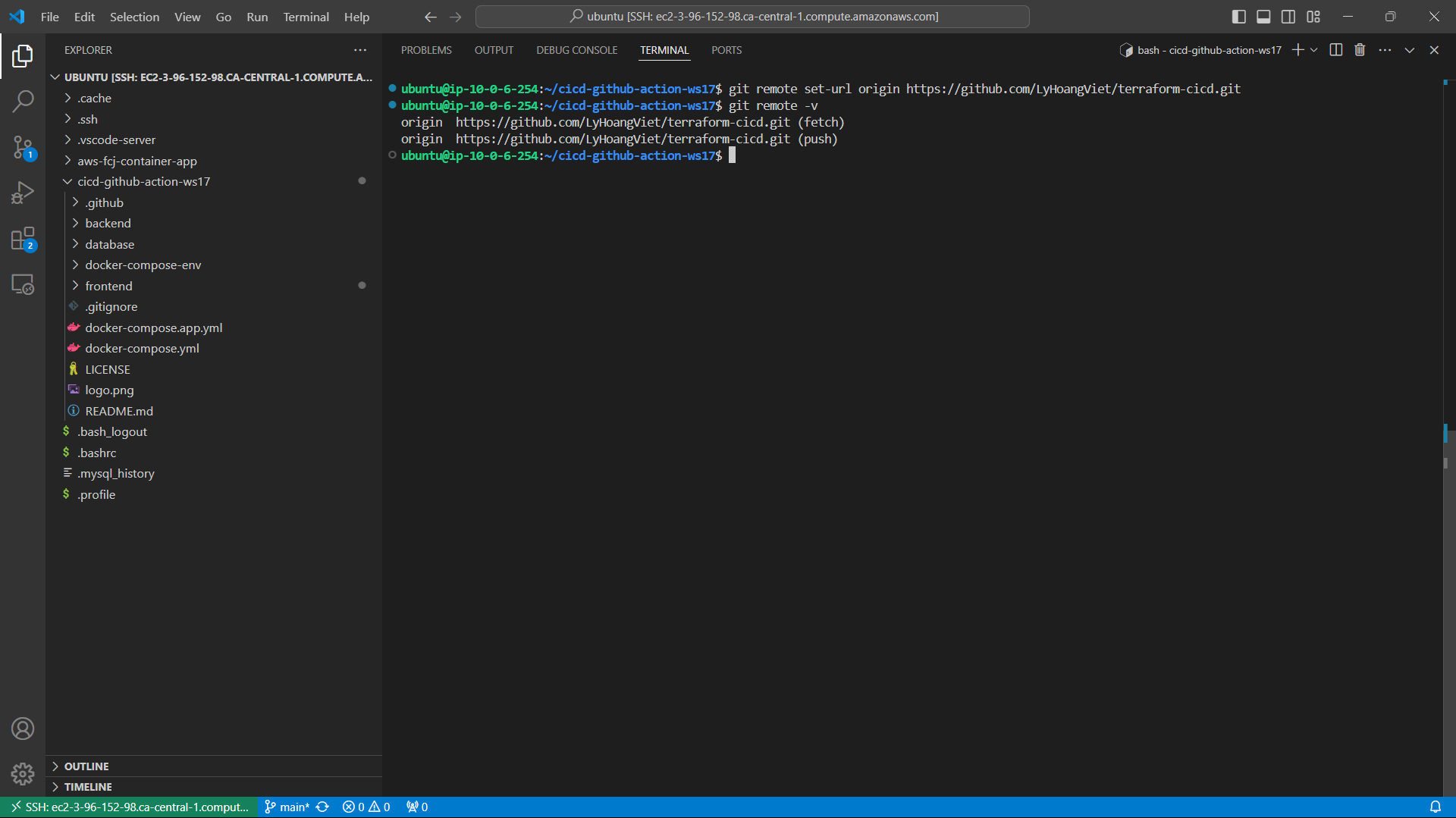
- Use the following commands to push your code to the newly created repository.
git add .
git commit -m "Fist commit"
git branch -M main
git push -u origin main
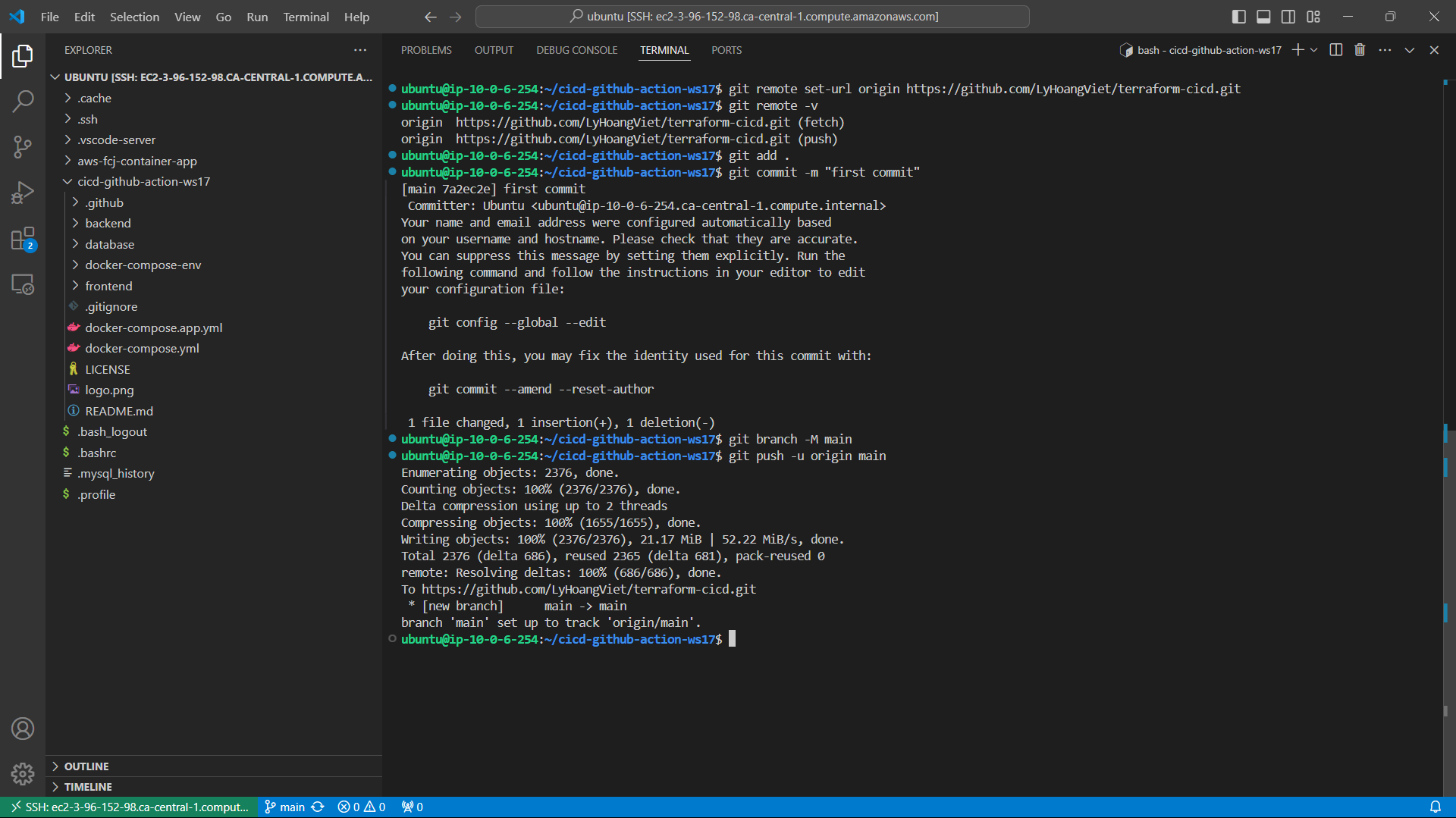
- Verify in the GitHub repository to see if the code has been successfully pushed.