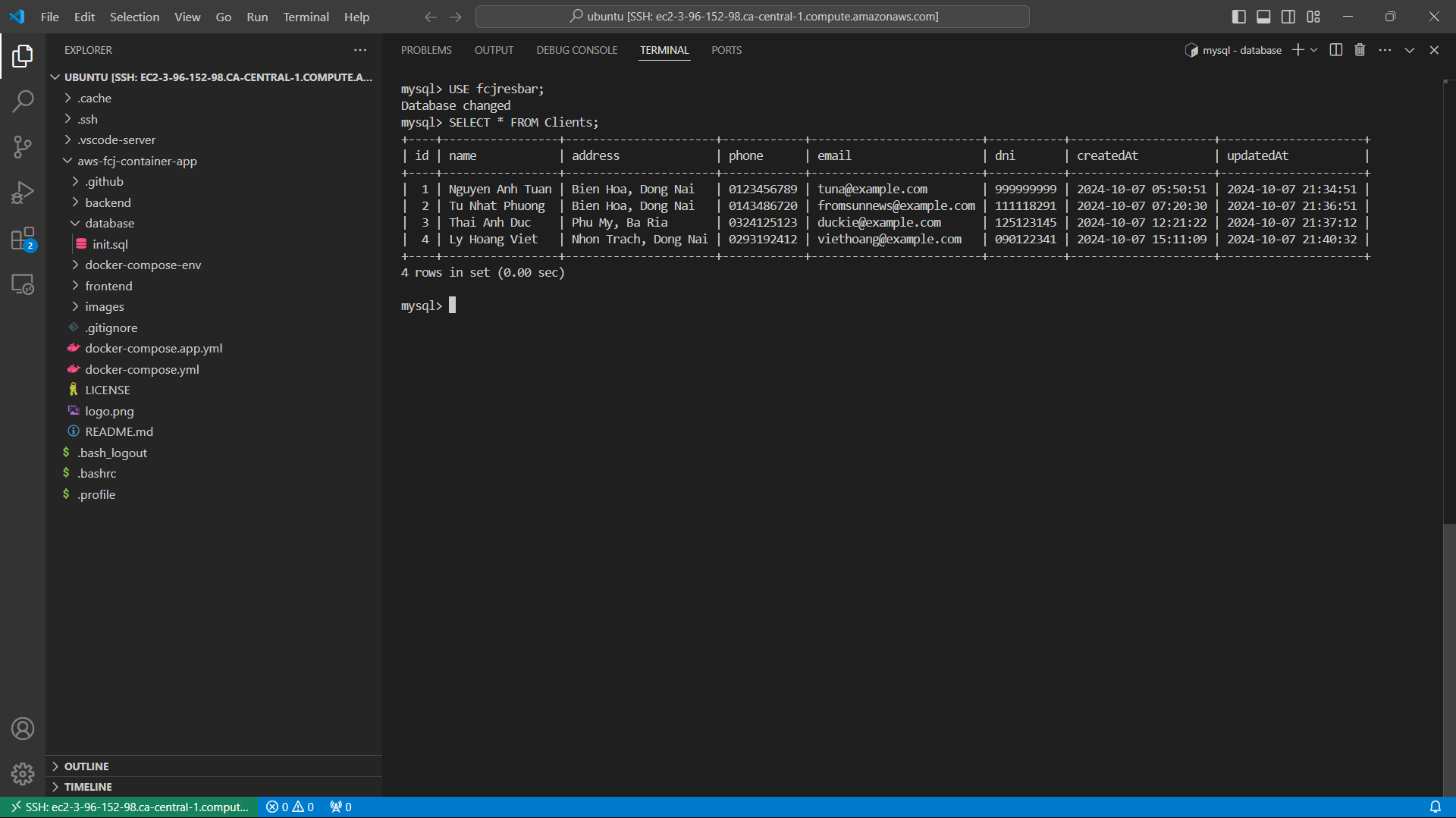Add Database to RDS
Connect to EC2 Instance
First, I need to access the instance created by Terraform and connect to it to add data to RDS.
- Search for
ECS Instancein the AWS console. - Select the name of the instance created and click Connect.
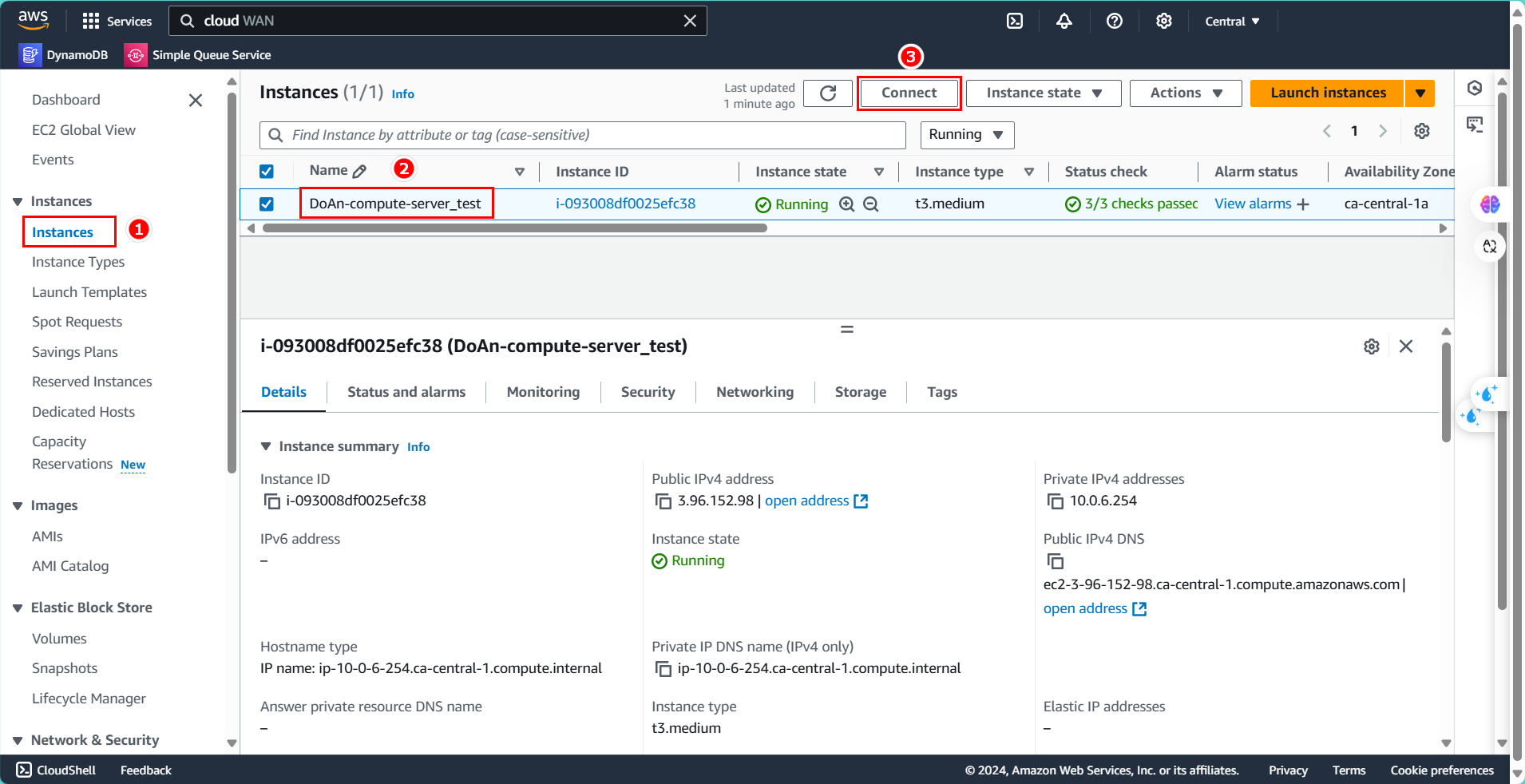
- Choose SSH client.
- Copy the path as shown.
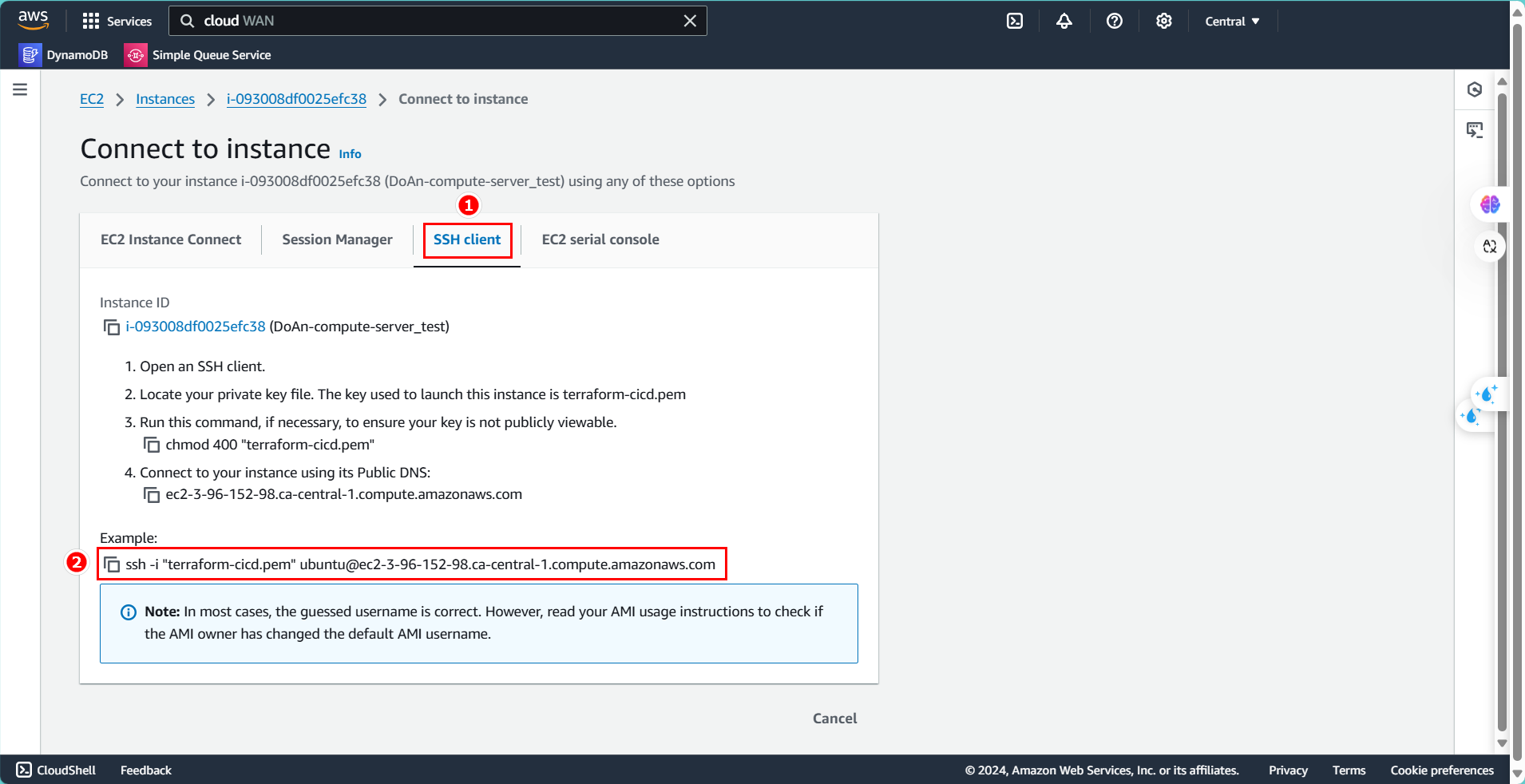
- Paste it into your VS Code and configure the path for the Key pair you saved.
- Successfully connected.
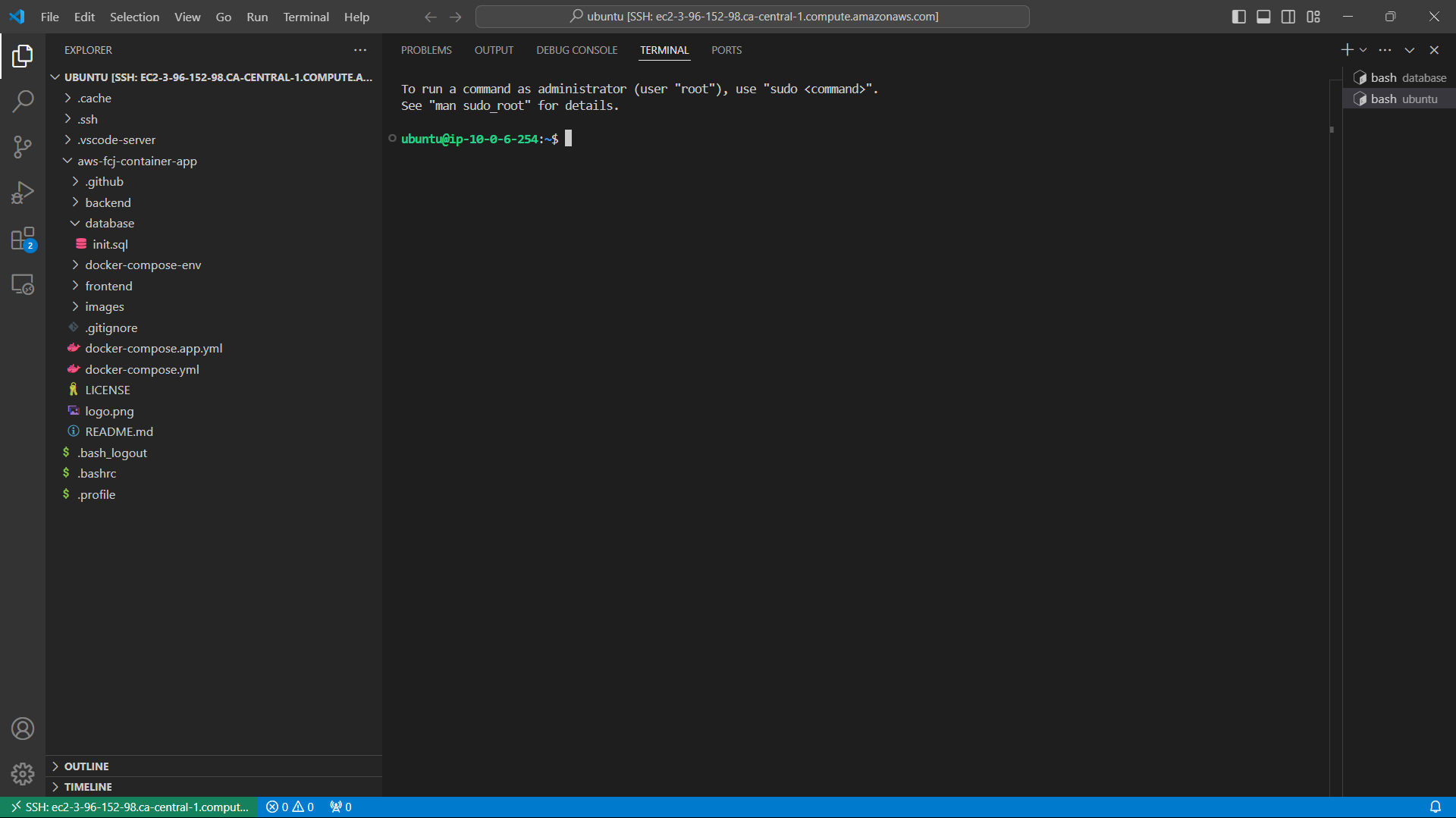
Add Database
Since my Terraform configuration has already set up the dependencies and includes a sample database, adding data to RDS will be easier.
Now, we will navigate to the pre-set directory and add the absolute path for the database here.
- We will use the following command:
cd ./aws-fcj-container-app/database/
echo $PWD/init.sql
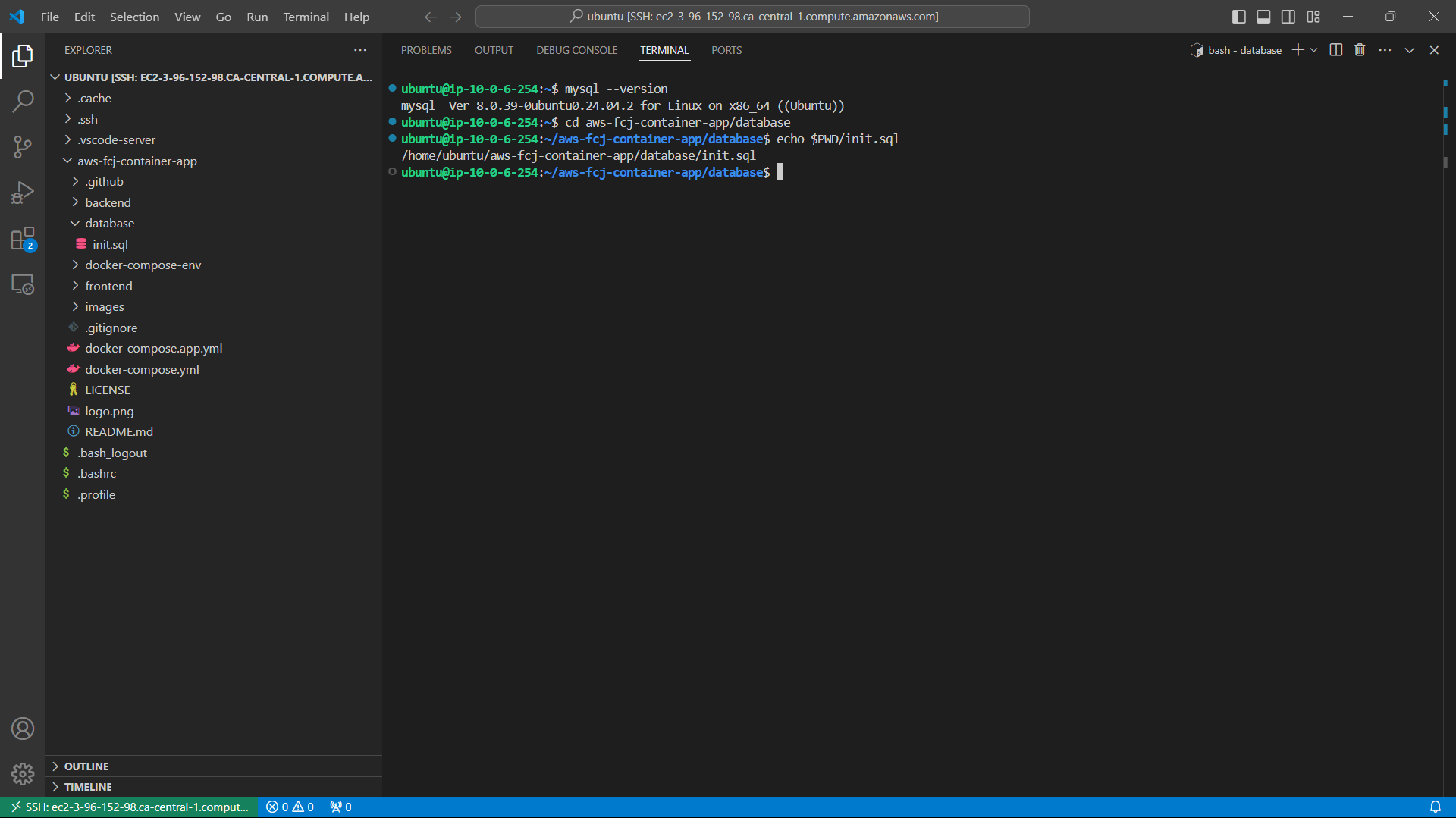
Next, we need to log in to RDS to add the data from that path.
- Copy the RDS Endpoint.
- Use that endpoint in the following command:
mysql -h "rds-endpoint" -u "name-user" -p
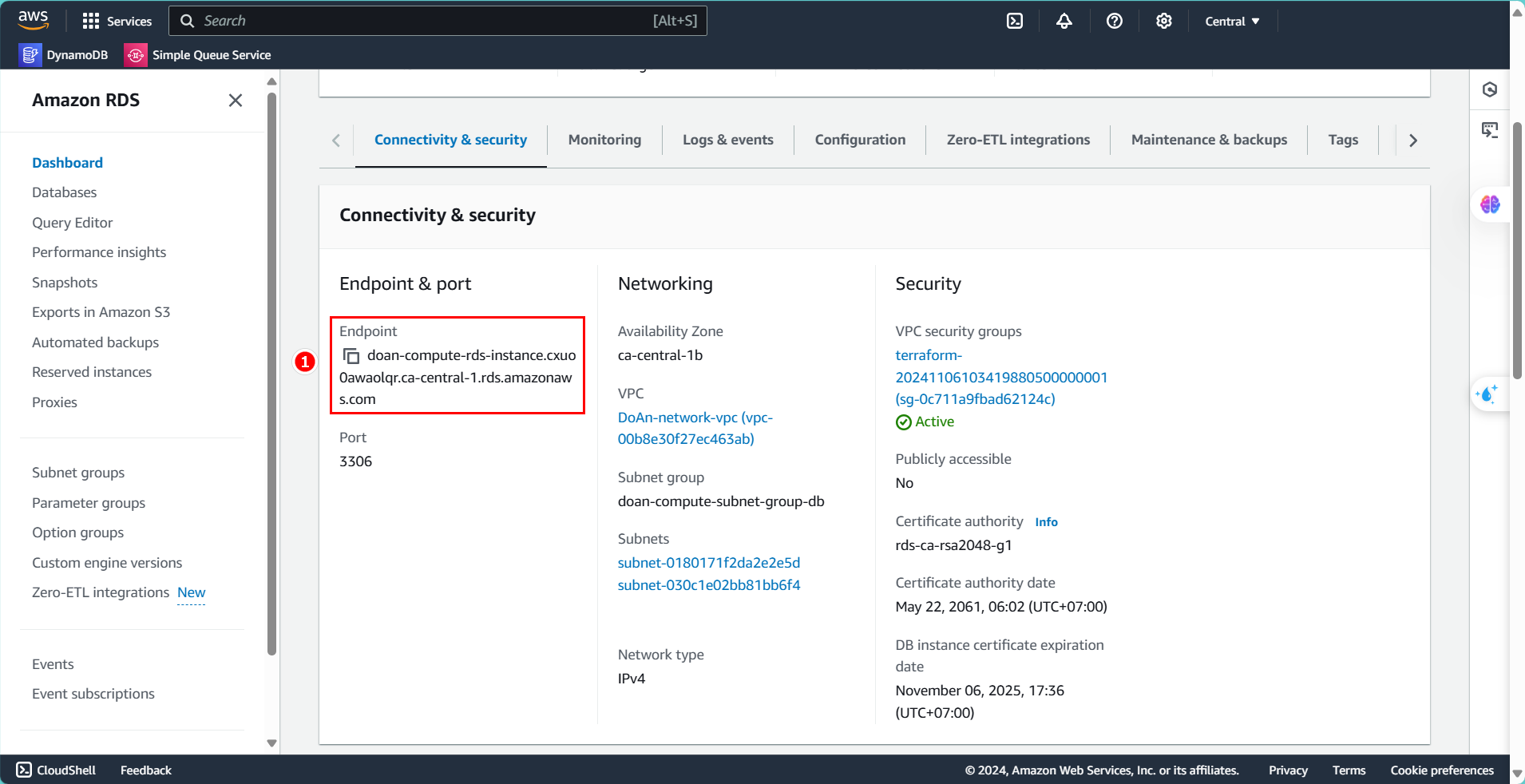
- Paste the command into the virtual machine and enter the password to connect to RDS.
- Paste the path with data into the connected RDS.
source /home/ubuntu/aws-fcj-container-app/database/init.sql
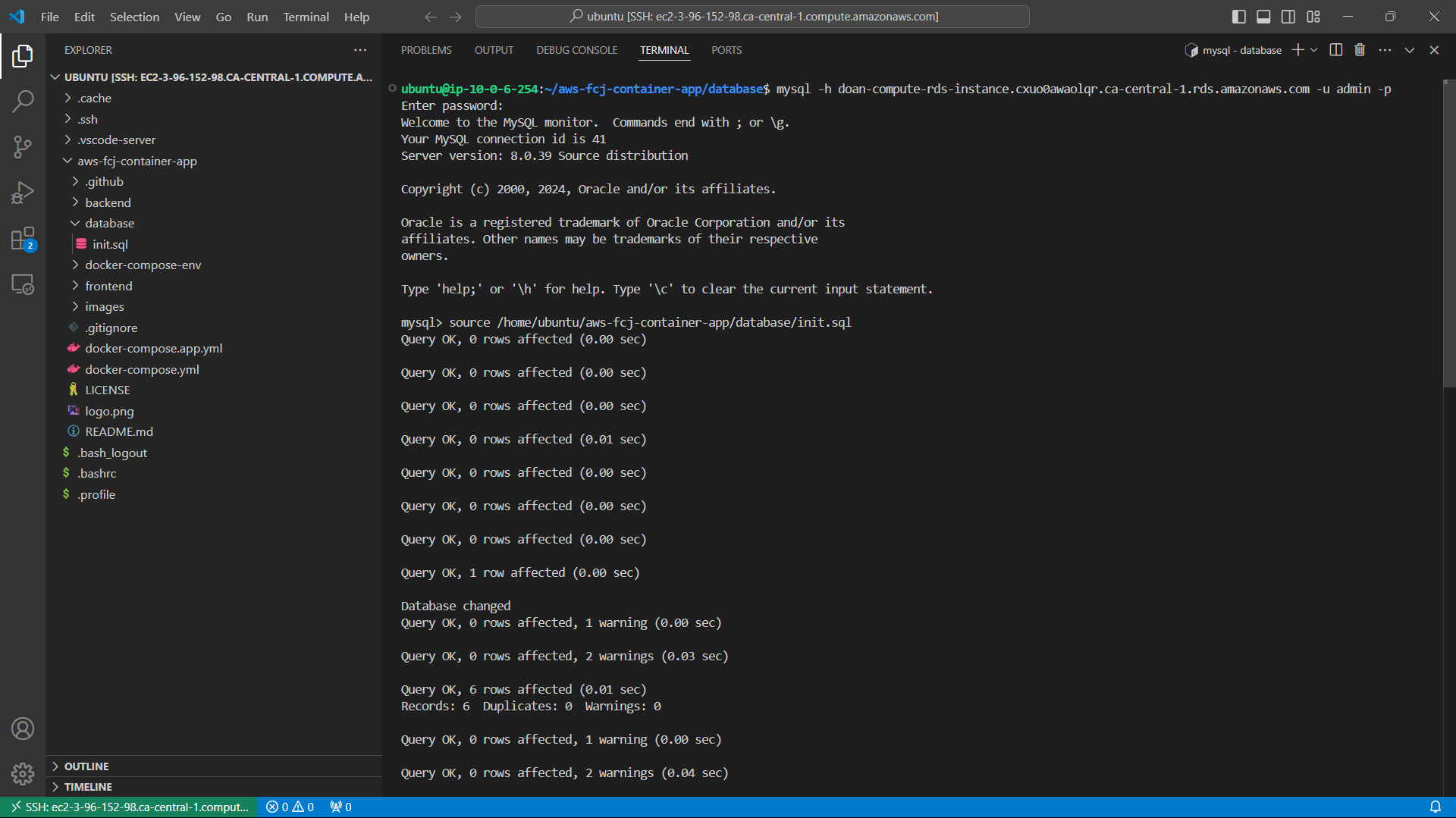
- Data added successfully.
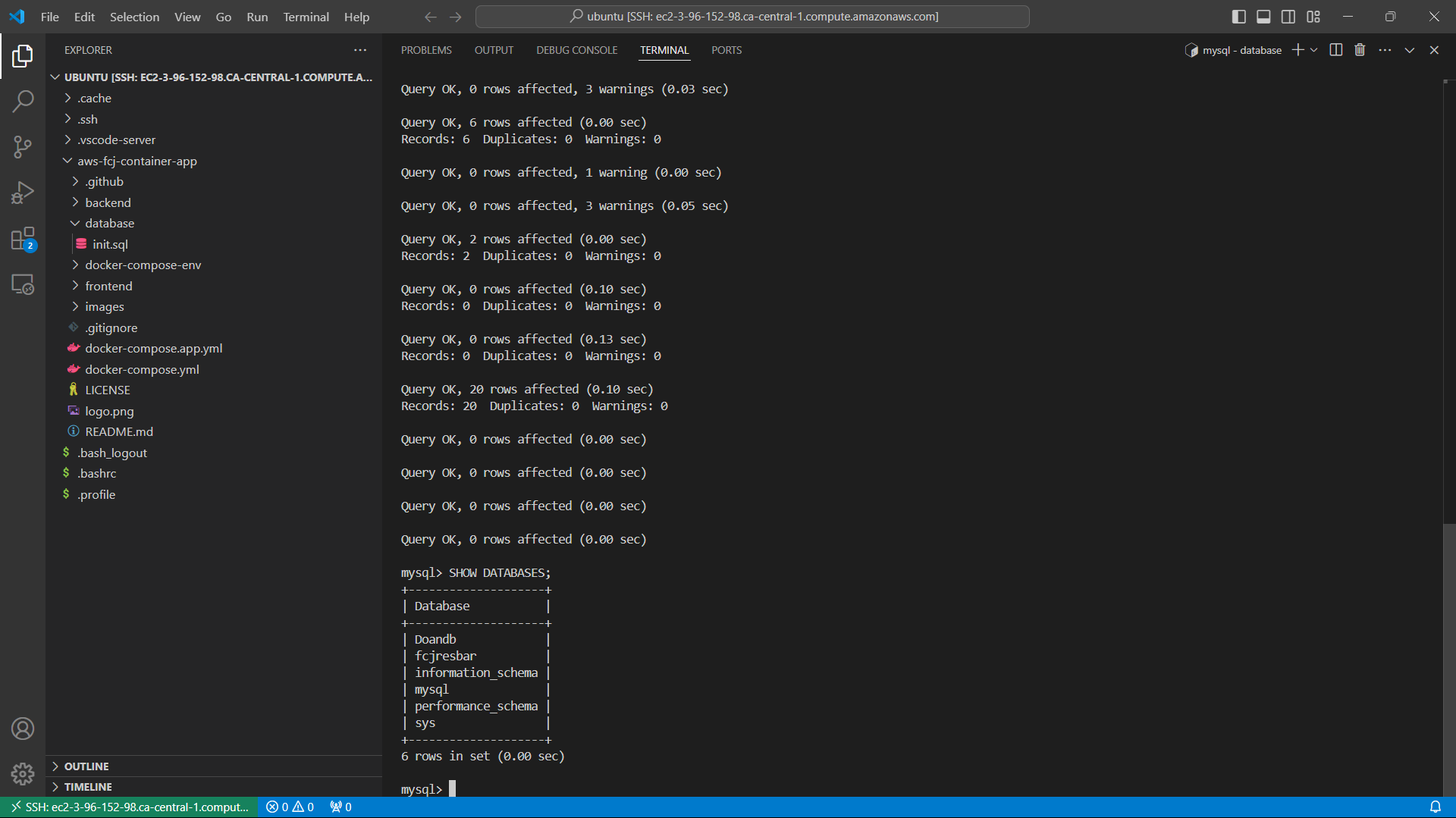
- Use some commands to check the database.
SHOW DATABASES;
USE fcjresbar;
SELECT * FROM Clients;